Image Quality issues with your Xerox Copier
August 31, 2018//Comments Off on Image Quality issues with your Xerox Copier
Are you suffering from image quality issues with your Xerox copier?

Here a few DIY fixes to resolve quality issues without having to call out a Xerox engineer.
- Check consumable levels – Are any of the consumables below 10%. If they are it is best to replace these. Pay close attention to the levels of drums in the device as these highly affect print quality when they get low. If you are experiencing issues with one particular colour, for example yellow lines on prints then just change the yellow drum and this should rectify the issue.
- Clean scanner bed – Dust & other dirt can stick to the scanner bed causing copies and scans to appear “dirty”. Lift the scanner bed and clean both panels of glass with some glass cleaner and kitchen towel. If you do not have glass cleaner then use a little washing up liquid mixed with water applied to a kitchen towel. Do not apply any cleaner direct to the glass panels.
- Clean the rollers – Same as the scanner bed, dust and dirt can get stuck to the rollers in the devices and cause “dirty” prints to be produced. Pre-packaged alcohol wipes are the best cleaning supply to use for the rollers. Clean both the upper and lower rubber rollers whilst rotating them. Repeat 2-3 times to ensure all dirt is removed. Be careful accessing rollers that are next to the fuser unit as these may be hot.
Want to know more? Give us a call; we would love to help you. We are authorized and have been selling copiers for 10 years and we would love to help your company!